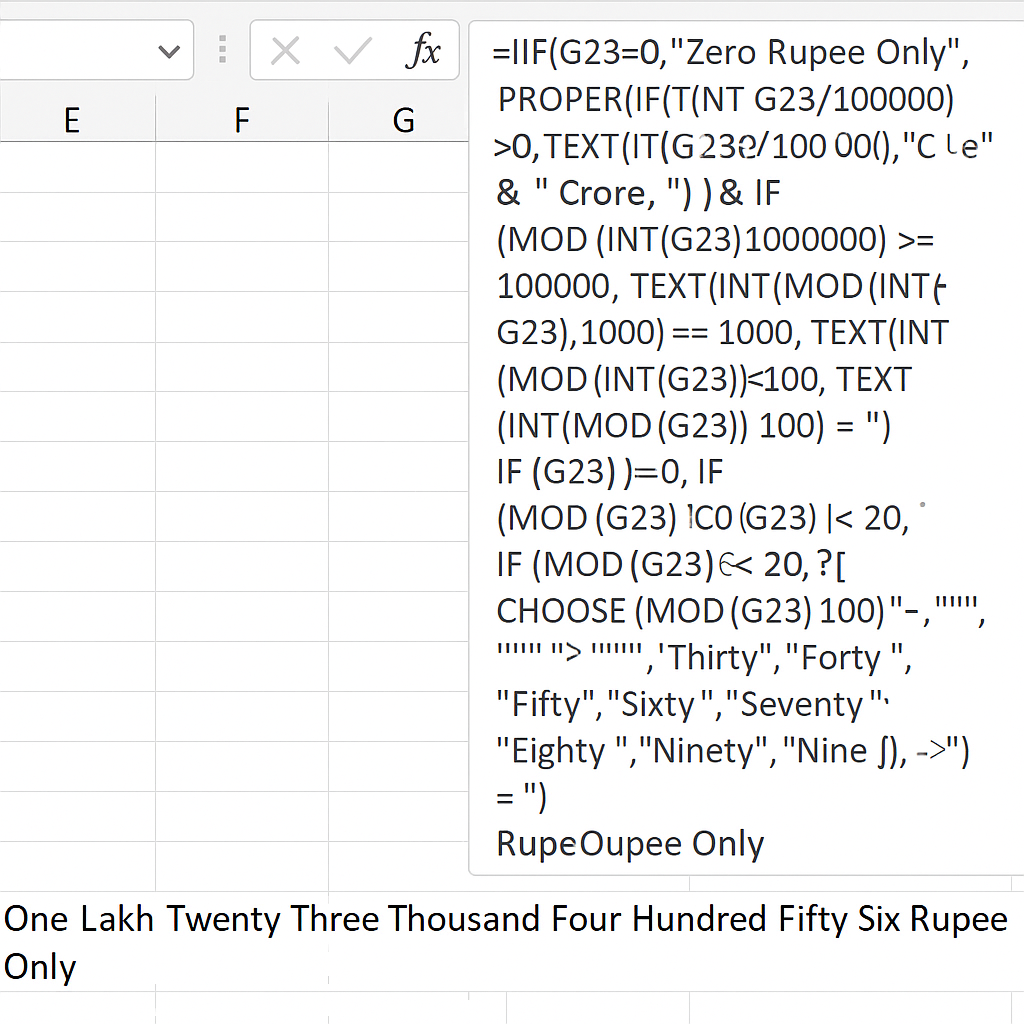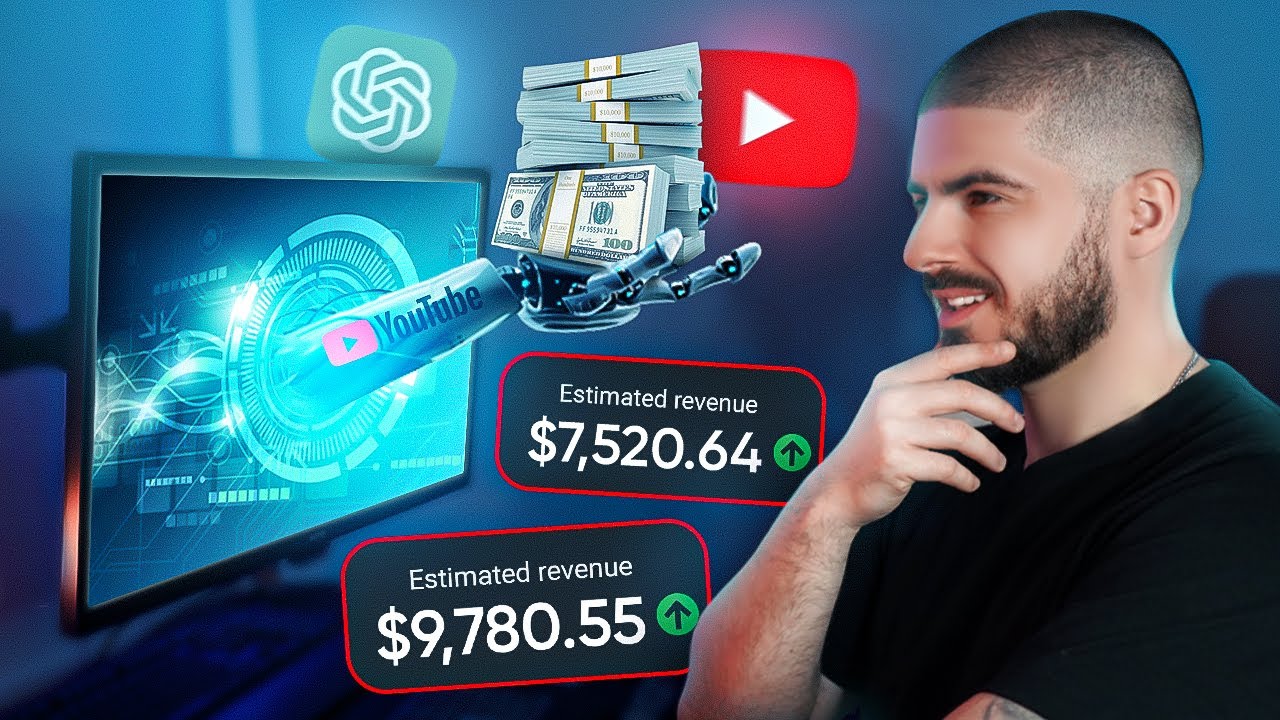Convert Numbers to Words in Excel – no VBA needed
💡 Introduction
If you’re generating invoices, bills, or financial reports in Microsoft Excel and want to show the amount in words (e.g., One Thousand Rupee Only), you can easily do this using a custom formula — no VBA needed!
This post provides a ready-to-use Excel formula that:
- Converts numeric values (e.g., 12345) to words
- Supports Crore, Lakh, Thousand, Hundred
- Ends with “Rupee Only”
- Works great in Pakistan, India, and similar currency regions
📷 Image Preview
🧮 The Excel Formula
Here’s the full Excel formula that converts the value in cell G23 into words ending with “Rupee Only”:
=IF(G23=0,"Zero Rupee Only",
PROPER(
IF(INT(G23/10000000)>0,TEXT(INT(G23/10000000),"#") & " Crore ","") &
IF(MOD(INT(G23),10000000)>=100000, TEXT(INT(MOD(INT(G23),10000000)/100000),"#") & " Lakh ","") &
IF(MOD(INT(G23),100000)>=1000, TEXT(INT(MOD(INT(G23),100000)/1000),"#") & " Thousand ","") &
IF(MOD(INT(G23),1000)>=100, TEXT(INT(MOD(INT(G23),1000)/100),"#") & " Hundred ","") &
IF(INT(G23)<>0,
IF(MOD(G23,100)<20,
CHOOSE(MOD(G23,100)+1,"","One","Two","Three","Four","Five","Six","Seven","Eight","Nine","Ten","Eleven","Twelve","Thirteen","Fourteen","Fifteen","Sixteen","Seventeen","Eighteen","Nineteen"),
CHOOSE(INT(MOD(G23,100)/10)+1,"","","Twenty ","Thirty ","Forty ","Fifty ","Sixty ","Seventy ","Eighty ","Ninety ") &
CHOOSE(MOD(G23,10)+1,"","One","Two","Three","Four","Five","Six","Seven","Eight","Nine")
),
"") & " Rupee Only"
))
🔍 How to Use
- Open your Excel sheet.
- Place your amount (e.g.,
123456) in cellG23. - Copy the formula above and paste it in the cell where you want to display the amount in words.
- The output will be:
➤ “One Lakh Twenty Three Thousand Four Hundred Fifty Six Rupee Only”
🧾 Use Cases
✅ Sales Invoices
✅ Payment Vouchers
✅ Salary Slips
✅ Quotation Forms
✅ Financial Reports
🛠 Tips
- You can change
G23to any other cell reference based on your sheet. - The formula ignores decimal places. If you need paisa support, a modified version can be created.
- No need for macros or enabling VBA.
🔚 Conclusion
Using Excel formulas to convert numbers to words saves time and improves professionalism in business documents. This formula works without any coding and supports Indian-style numbering (Crore, Lakh, etc.).